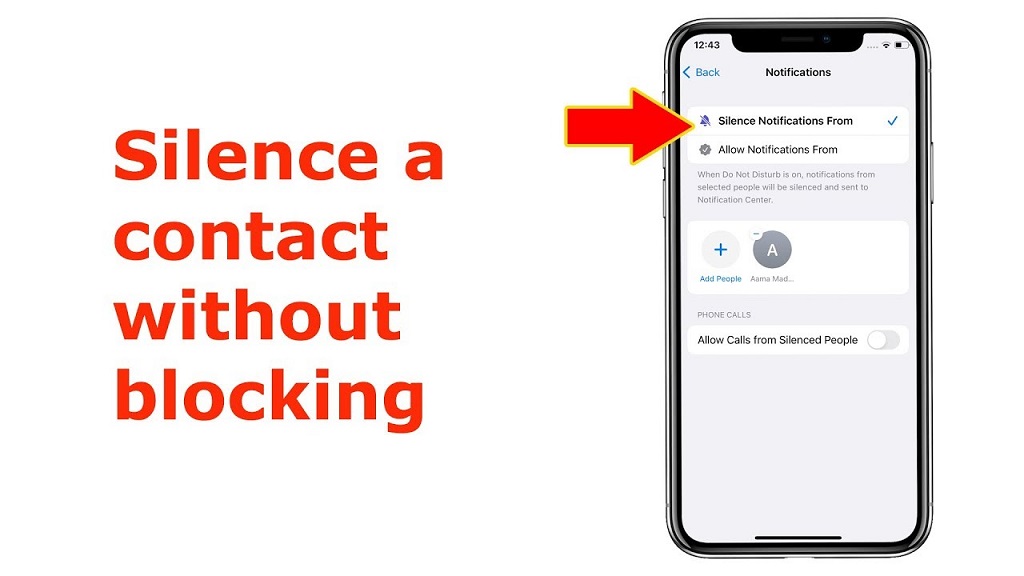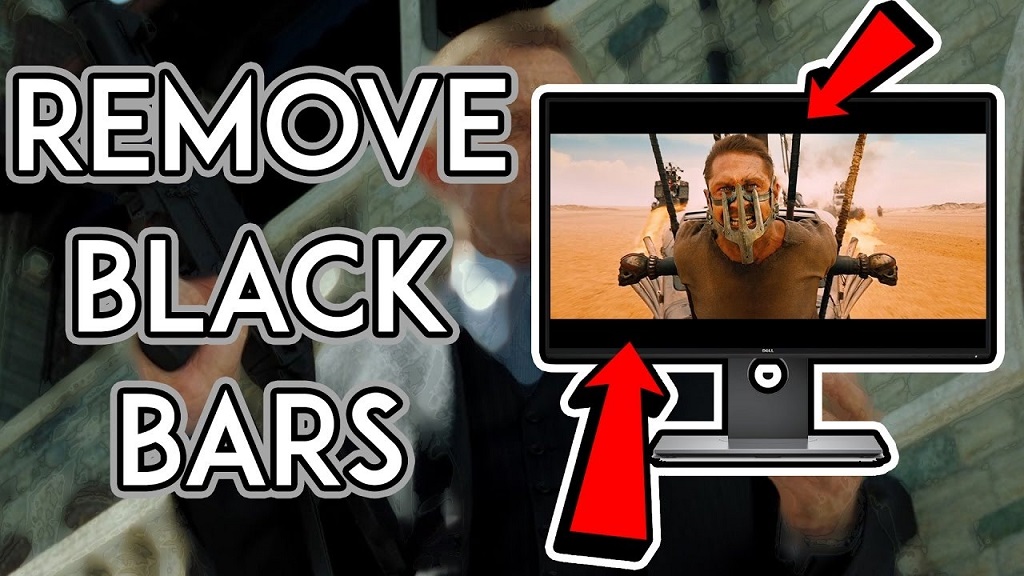Managing silence text notifications on iPhone can be tricky, especially when you want to maintain communication with someone while reducing interruptions. Sometimes you need a break from constant pings without completely cutting off contact. According to digital wellness experts at Media Watch UK, finding the right balance between staying connected and maintaining peace of mind is essential in our hyperconnected world.
Many iPhone users struggle with overwhelming notifications from specific contacts. However, Apple provides several built-in solutions that allow you to customize your notification experience. Whether you’re dealing with an overly chatty friend, work colleague, or family member, you can learn how to silence notifications on iPhone for one person through various methods that don’t involve blocking them entirely.
Additionally, these techniques help you maintain important relationships while protecting your mental space and productivity. Therefore, understanding these options will give you greater control over your digital experience.
Understanding iPhone Notification Settings
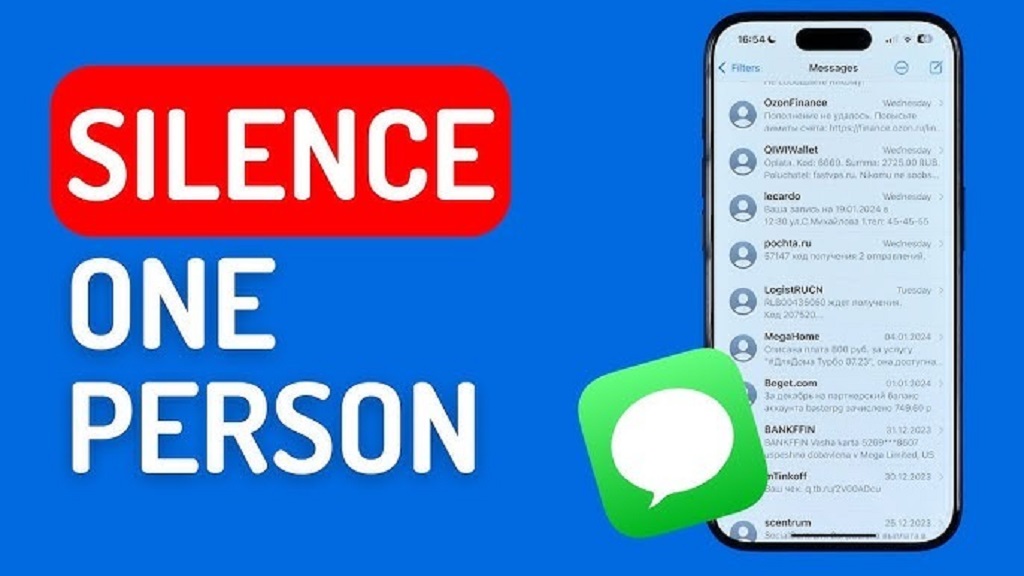
Your iPhone offers multiple layers of notification control. The Messages app contains specific settings that allow you to customize alerts for individual contacts. These settings work independently from your general notification preferences.
Furthermore, iOS provides different notification styles including banners, alerts, and badges. Each style can be customized for different contacts or conversation threads. This flexibility means you can tailor your notification experience to match your communication needs.
The key is knowing where to find these settings and how to apply them effectively. Moreover, these changes only affect how notifications appear on your device, not the sender’s ability to message you.
Method 1: Using Hide Alerts Feature
The Hide Alerts feature is the most straightforward way to silence notifications from a specific contact. This method completely mutes all notifications from that person while keeping the conversation accessible.
To enable Hide Alerts, open the Messages app and find the conversation with the person you want to silence. Next, tap on their name or number at the top of the conversation. This opens the contact information screen where you’ll find various options.
Look for the “Hide Alerts” toggle switch and tap it to enable the feature. Once activated, you’ll see a small moon icon next to the conversation in your messages list. This indicates that notifications are silenced for this contact.
However, remember that messages will still arrive in your inbox. You simply won’t receive sound alerts, vibrations, or banner notifications. The conversation will show a badge count when new messages arrive.
Method 2: Customizing Do Not Disturb Settings
Do Not Disturb offers another approach to managing notifications from specific contacts. This method provides more granular control over when and how you receive alerts from different people.
First, go to Settings and select “Focus” or “Do Not Disturb” depending on your iOS version. Create a custom Focus mode or modify an existing one to exclude specific contacts from notification delivery.
Additionally, you can set up time-based rules that automatically silence certain contacts during specific hours. This is particularly useful for work contacts who might message outside business hours.
The advantage of this method is its flexibility. You can create multiple Focus modes for different situations while maintaining consistent rules for problem contacts.
Method 3: Contact-Specific Notification Settings
iOS allows you to customize notification settings for individual contacts through the Contacts app. This method provides the most comprehensive control over how specific people can reach you.
Open the Contacts app and find the person whose notifications you want to modify. Tap “Edit” in the upper right corner, then scroll down to find notification options.
Here you can customize ringtones, text tones, and vibration patterns for this specific contact. Setting the text tone to “None” effectively silences their message notifications while preserving other communication methods.
Therefore, this approach works well when you want to silence texts but still receive calls from the same person. It provides a balanced solution for managing different types of communication.
Managing Group Message Notifications
Group messages often generate excessive notifications, especially in active group chats. Fortunately, iPhone provides specific controls for managing group conversation alerts.
Open the group message thread and tap on the group name at the top. This reveals group-specific settings including the ability to hide alerts for the entire group conversation.
You can also leave group messages entirely if you no longer want to participate. However, this notifies other group members of your departure, which might not always be desirable.
Alternatively, muting the group while remaining a member allows you to check messages at your convenience without constant interruptions.
Temporary vs Permanent Solutions
Consider whether you need a temporary or permanent solution for silencing notifications. Temporary measures work well for short-term situations like vacations or busy work periods.
The Hide Alerts feature can be easily toggled on and off as needed. This makes it perfect for temporary relief from specific contacts without making permanent changes to your communication preferences.
However, if you consistently find certain contacts disruptive, implementing permanent notification changes might be more appropriate. This prevents you from forgetting to re-enable silencing after temporary periods.
Additionally, review your notification settings periodically to ensure they still match your current needs and relationships.
Maintaining Communication While Staying Informed
Silencing notifications doesn’t mean ignoring important messages. Develop a routine for checking silenced conversations to ensure you don’t miss critical information.
Set specific times during the day to review messages from silenced contacts. This approach helps you stay informed while maintaining control over when you engage with their communications.
Furthermore, consider explaining your notification preferences to close contacts if appropriate. This helps them understand your communication patterns and prevents misunderstandings about response times.
Remember that the goal is finding balance, not completely cutting off communication. Therefore, choose methods that support your well-being while preserving important relationships.
Troubleshooting Common Issues
Sometimes notification settings don’t work as expected. If you’re still receiving alerts after enabling Hide Alerts, check your Focus mode settings for conflicts.
Additionally, ensure that your iOS version supports the notification features you’re trying to use. Older versions might have limited options or different menu locations.
If problems persist, try restarting your iPhone or resetting your notification settings to default before reconfiguring them. This often resolves software glitches that interfere with proper notification management.
Moreover, remember that third-party messaging apps have their own notification settings that work independently from the built-in Messages app.
Conclusion
Managing iPhone notifications for specific contacts doesn’t require blocking them entirely. The Hide Alerts feature provides the simplest solution for silencing one person’s notifications while preserving access to their messages. Additionally, Focus modes and contact-specific settings offer more advanced customization options.
These methods help you maintain important relationships while protecting your mental space and productivity. Remember to periodically review your notification settings to ensure they continue meeting your needs. By implementing these strategies, you can create a more peaceful digital experience without completely cutting off communication with others.
Read More Also: Decoding Your Home’s Electrical Panel: A Homeowner’s Guide
Frequently Asked Questions
Can the other person tell if I’ve silenced their notifications?
No, silencing notifications is completely invisible to the sender. They can still send messages normally and won’t receive any indication that their notifications are muted on your device.
Will I still receive the messages if I hide alerts?
Yes, all messages will still arrive in your inbox normally. You simply won’t receive sound alerts, vibrations, or banner notifications when new messages arrive from that contact.
How do I turn off Hide Alerts for a contact?
Open the conversation with that contact, tap their name at the top, and toggle off the “Hide Alerts” option. The moon icon will disappear, and notifications will resume normally.
Does hiding alerts affect phone calls from the same contact?
No, the Hide Alerts feature only affects text message notifications. Phone calls from the same contact will still ring normally unless you’ve separately modified their ringtone settings.
Can I silence notifications for multiple people at once?
While you can’t select multiple contacts simultaneously, you can quickly enable Hide Alerts for multiple conversations individually. Alternatively, create a custom Focus mode that excludes multiple specific contacts from notifications.