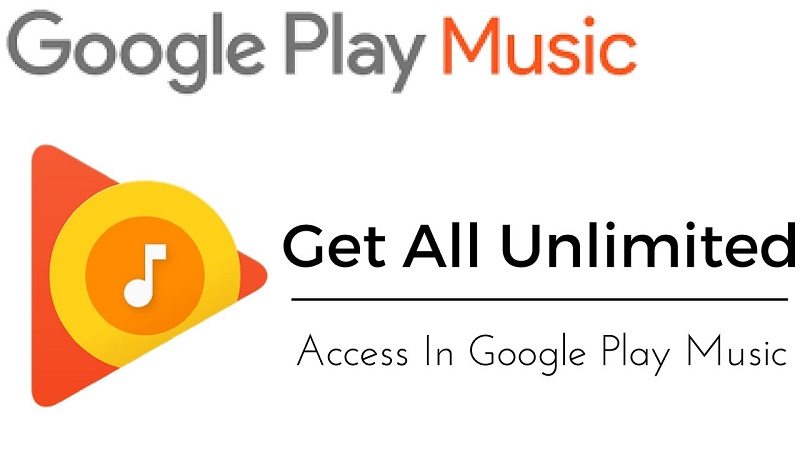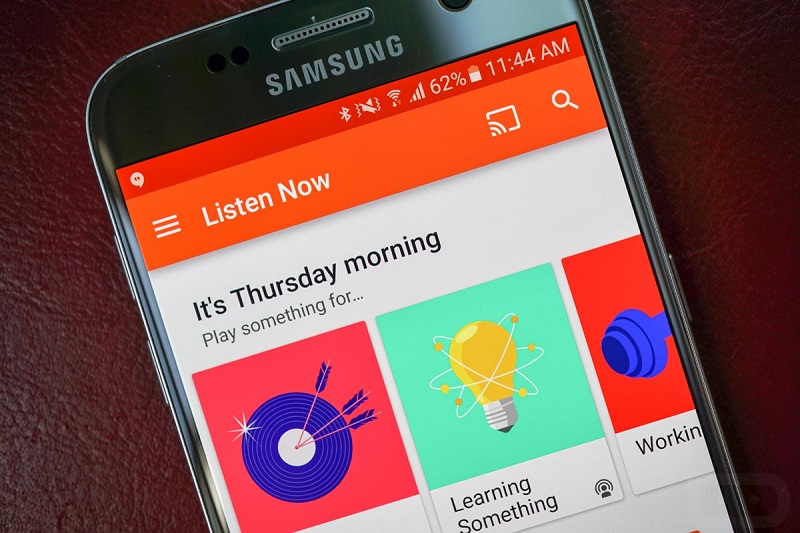Being able to listen to a certain song at any time and place with the highest possible quality is a reality, with the current music services. In this article we are going to describe the qualities of Google’s service, Google play music. The main advantages in its free version are:
Ability to upload up to 20,000 songs that we have on our PC and be able to play them on any device, up to a maximum of 10.
But how can I activate Google play Music right now?
Activating the service is relatively easy, but we recommend you strictly follow these steps:
1) You must have a Google account to access the service, if you do not have one, click on Create Account
2) Access the official Google Music website and accept the terms of service. Then a first form will be activated that will offer you two ways of listening to music:
- Standard.
- Premium.
We choose the standard option, we accept the conditions of use and then we must introduce a credit card associated with the account in the Google Wallet payment services. This operation does not imply any charge, only if you decide to buy a song or go to premium service your card will be used.
Check This Out: New Gadgets For A Comfortable Trip
3) In any case, you should be concerned that the following legend appears on the form: Activation of Music on Google Play. No charge will be made on your card. And that the price is $0.00. Click on the Buy button.
4) Next, a message will appear before you indicating that your account has already been activated. At this point, you have the option to download the Music Manager program, a small tool that will help you load the music you have stored on your computer.
5) The first time we open the Music Manager, we will have to enter the data of our account and then indicate the known method, through iTunes, Windows Media or a specific folder of our disk. After having sectioned some of the methods in the previous step, he asks us if we want in the future to upload the songs that we are adding, recommended option if our usual PC and we want to upload all the songs automatically.
6) We only need to enjoy our music library in high quality from any device with an Internet connection, up to a maximum of 20,000 songs and 10 different devices. You just have to download the corresponding App.